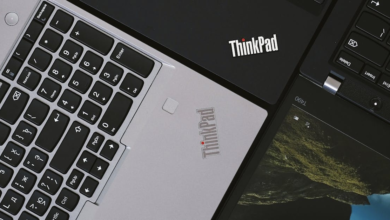Replacing Macbook Battery: A Step-by-Step Guide

As a Macbook user, you may have noticed that over time your device’s battery life has decreased significantly. This is not uncommon as batteries have a limited lifespan and eventually need replacement. If you are experiencing issues with your Macbook’s battery, there are a few options available to you.
In this article, we will provide you with a comprehensive guide on how to replace the battery of your Macbook. Whether you decide to do it yourself or opt for professional services, our step-by-step guide and tips will help you extend your device’s lifespan and ensure optimal performance.
Key Takeaways:
- Macbook batteries have a limited lifespan and eventually need replacement.
- There are DIY and professional options available for Macbook battery replacement.
- Regular battery replacement can help extend your Macbook’s overall lifespan and performance.
- Choosing a compatible battery and avoiding common mistakes during the replacement process will ensure successful outcomes.
- By understanding the factors that affect battery lifespan and implementing tips to extend it, you can optimize your device’s battery performance.
Understanding Macbook Battery Lifespan
The lifespan of a Macbook battery is an essential factor in determining when to replace it. Most Macbook batteries last up to five years with proper maintenance. However, several factors can affect the battery’s lifespan, including usage patterns and environmental conditions.
One of the primary factors affecting Macbook battery lifespan is the number of charge cycles. A charge cycle is the process of charging a battery to maximum capacity and then discharging it. A battery’s lifespan is limited to a certain number of charge cycles, which varies depending on the device’s manufacturer. Generally, Macbook batteries are expected to last for 1,000 charge cycles.
Another critical factor affecting Macbook battery lifespan is environmental conditions. High temperatures can significantly reduce a battery’s lifespan. It’s essential to keep your Macbook in a cool environment to ensure optimal battery performance.
Furthermore, it’s important to note that running demanding software and applications can also affect your Macbook battery’s lifespan. Running multiple applications at the same time can take up a lot of energy and reduce the overall battery performance.
To extend your Macbook battery’s lifespan, avoid overcharging it and make sure to charge it regularly. Also, minimize the use of power-hungry applications and keep your device in a cool environment.
“The best way to extend the lifespan of your Macbook battery is to use it moderately, charge it early and often, and keep it cool.”
Signs that Your Macbook Battery Needs Replacement
A Macbook’s battery is a crucial component of the device’s hardware, providing the power necessary for optimal performance. However, as with any battery, it will eventually lose its ability to hold a charge and require replacement. Here are some common signs that indicate it is time for a Macbook battery replacement or upgrade:
- The battery percentage fluctuates frequently: If the battery percentage on your Macbook is constantly fluctuating or depleting quickly, this can be a sign that the battery is nearing the end of its lifespan.
- The battery is swollen: A swollen battery is a sure sign that it needs to be replaced immediately. Swelling can occur due to excessive heat or overcharging, and can damage the device if not addressed promptly.
- The battery won’t charge: If your Macbook battery will not charge, or takes an unusually long time to charge, this may be a sign that the battery is no longer functioning optimally.
- The device shuts down unexpectedly: If your Macbook shuts down unexpectedly, even when the battery percentage is not low, it is possible that the battery is unable to hold a charge or has reached the end of its lifespan.
If you are experiencing any of these symptoms, it is highly recommended that you consider a battery replacement or upgrade to ensure that your Macbook functions optimally. In the next section, we will discuss the step-by-step process for replacing your Macbook battery yourself with a DIY battery swap.

DIY Macbook Battery Replacement: A Step-by-Step Guide
Replacing a Macbook battery is a relatively simple process that can be done at home with the right tools. Before starting the DIY battery swap, it’s essential to choose a new Macbook battery that is compatible with your device.
First, shut down your Macbook and unplug it from any power source. Next, press and hold the power button for five seconds to discharge any remaining power.
Flip your Macbook over and locate the battery release latches. Use a screwdriver to turn each latch counterclockwise and lift the battery out of the device.
Take your new Macbook battery and insert it into the designated slot, making sure it fits snugly. Use the screwdriver to turn each release latch clockwise to secure the battery in place.
Once your new battery is securely in place, turn your Macbook back over, plug it into a power source, and turn it on. Your device should now recognize the new battery, and you should be good to go!
It’s essential to note that DIY battery replacement can be tricky and mistakes can occur. If you’re uncomfortable performing the battery swap yourself or have any doubts, it’s best to seek out professional Macbook battery replacement services.
Pro Tip: When choosing a new Macbook battery, make sure to do your research and purchase from a reputable company. Cheap knockoff batteries can cause damage to your device and cause it to malfunction.
Professional Macbook Battery Replacement Services
If you’re not confident in replacing your Macbook battery yourself, or simply prefer the peace of mind that comes with having a professional handle the job, there are several reputable service providers that can assist you.
One advantage of using a professional service for battery replacement is that they typically offer a warranty on their work and the replacement battery itself. This protects you from defects or issues that may arise after the replacement process.
Professional services also have access to a wider range of replacement batteries, which can be particularly beneficial if you have an older Macbook model that requires a more specialized battery.
When choosing a professional service for your Macbook battery replacement, be sure to do your research and select a provider that has experience and positive reviews from previous customers. This will help ensure that you receive high-quality service and a reliable replacement battery.
“Opting for a professional battery replacement service can provide peace of mind and access to a wider range of replacement options.”
Tips for Extending Macbook Battery Life
The lifespan of a Macbook battery can be prolonged with a few simple steps. By carefully managing your device’s power usage, you can reduce the frequency of battery replacements and save money over time. Here are some useful tips to help extend your Macbook battery life:
Avoid Extreme Temperatures
Macbook batteries are sensitive to temperature changes and can be damaged if exposed to extreme hot or cold temperatures. To prevent this, avoid exposing your device to direct sunlight and keep it in a cool, dry place when not in use. If your Macbook gets too hot during use, consider investing in a cooling pad to prevent overheating.
Turn Off Unnecessary Features
Many Macbook features, such as Wi-Fi, Bluetooth, and location services, drain the battery quickly. To conserve power, turn off these features when you’re not using them. You can also adjust the brightness of your screen and keyboard backlight to reduce power usage.
Use Energy Saving Mode
Macbooks have an energy-saving mode that reduces power consumption by limiting performance. This mode conserves power by dimming the screen, reducing processor speed, and turning off background processes. To activate energy-saving mode, go to System Preferences and click on Energy Saver.
Don’t Let Your Battery Die Completely
It’s important to avoid letting your Macbook battery die completely. If your battery reaches 0%, it can damage the battery cells and reduce its overall lifespan. Instead, aim to keep your battery charged between 20% and 80% to maximize its performance.
Unplug When Fully Charged
When your Macbook battery is fully charged, unplug it from the power source to prevent overcharging. Overcharging can damage the battery cells and reduce its overall lifespan. If you need to leave your device plugged in for an extended period, consider removing the battery to prevent overcharging.
Regularly Update Software
Updating your Macbook’s software can improve power management and enhance battery life. Software updates often include bug fixes and performance improvements that optimize battery usage. To check for software updates, go to System Preferences and click on Software Update.
Pro Tip: Consider investing in a high-capacity battery or an external battery pack that can extend your Macbook’s battery life.
Common Mistakes to Avoid During Macbook Battery Replacement
Replacing the battery of your Macbook can be a DIY project, but there are some common mistakes that users should avoid to prevent damage to their device.
Using the Wrong Tools
One of the most significant mistakes users make when attempting a DIY battery swap is not using the right tools. Using incompatible or inappropriate tools can damage the delicate components of your Macbook, and you might end up causing more harm than good. Ensure that you have the necessary tools before starting the replacement process.
Ignoring Instructions
Another common mistake is not following the instructions provided carefully. Apple provides a complete guide on how to replace a Macbook battery, and you must follow the procedure step-by-step. Ignoring any of the instructions can lead to damaging your device.
Not Preparing the Device Properly
Preparing your Macbook before battery replacement is crucial. Some users forget to shut down the device, which can lead to battery leakage and damage to the motherboard. It is also important to disconnect all cables and power sources before you begin.
Improper Handling of the Battery
When replacing the battery, users should avoid touching any of the sensitive components or puncturing the battery. Puncturing the battery can cause a fire and can be dangerous. It’s crucial to handle the battery carefully and follow the correct procedures when removing it from the device.
Not Testing the New Battery
After installing the new battery, it is essential to test it before reassembling your Macbook. Testing the battery ensures that it is functioning correctly and eliminates the possibility of having to repeat the process.

Remember, it’s always a good idea to opt for professional battery replacement services if you’re not confident in your DIY skills.
By following these guidelines, you can avoid common mistakes and ensure a successful battery replacement.
Conclusion
In conclusion, regular Macbook battery replacement is essential for maintaining optimal device performance. By following the step-by-step guide provided in this article, users can confidently replace their battery themselves or opt for professional services.
Understanding the factors that affect battery lifespan and recognizing the signs that indicate a replacement is needed can help users make informed decisions about their device’s maintenance. Additionally, implementing tips for extending battery life can minimize the need for frequent replacement.
When replacing the battery themselves, users should be careful to avoid common mistakes that could damage their device. By following guidelines and choosing a compatible battery, a successful DIY battery swap can be achieved.
Overall, prioritizing Macbook battery replacement is crucial for maximizing the lifespan of the device and ensuring optimal performance. Take action today to extend the life of your Macbook and elevate your user experience.