Optimizing Macbook Software: Tips for Better Performance

As a Macbook user, you want your device to perform at its best. However, over time, your software can become sluggish and less responsive, making it difficult to complete tasks efficiently. The good news is that there are several tips and techniques you can implement to optimize your Macbook software for better performance.
Macbook software optimization involves several strategies, including performance tuning, software cleanup, and system resources management. By focusing on these areas, you can enhance your device’s speed, responsiveness, and overall efficiency.
In the following sections, we will explore these strategies in detail and provide step-by-step instructions on how to implement them. By following these tips and techniques, you can achieve better Macbook performance and improve your overall productivity.
Key Takeaways
- Optimizing Macbook software can enhance your device’s speed, responsiveness, and overall efficiency.
- Macbook software optimization involves several strategies, including performance tuning, software cleanup, and system resources management.
- To optimize your Macbook software, you can clean up your software, optimize system resources, update your software regularly, use lightweight applications, manage background processes, and optimize storage usage.
- Regular software updates are crucial for performance optimization.
- Using lightweight applications and managing background processes can significantly improve your Macbook’s performance.
Clean Up Your Macbook Software
As your Macbook accumulates files, applications, and cache, it can start to slow down. Conducting a thorough software cleanup is an essential step in optimizing your Macbook’s performance.
Removing unnecessary files, applications, and cache will free up valuable storage space, reduce the workload on your system, and improve overall performance.
How to Clean Up Your Macbook Software
To conduct a thorough cleanup of your Macbook software, follow these simple steps:
- Uninstall unused applications: Go through your applications and uninstall any programs that you no longer need. This will free up storage space and reduce the workload on your system.
- Clear your cache: Clearing your cache can help free up storage space and improve performance. To do this, open your browser and clear your browsing history, caches, and cookies.
- Delete duplicate files: Use specialized software to identify and delete duplicate files. This will free up storage space and reduce clutter on your system.
- Empty your trash: Be sure to empty your trash regularly to free up storage space.
“A thorough software cleanup can make a big difference in your Macbook’s performance. By removing unnecessary files, applications, and cache, you can free up valuable storage space and reduce the workload on your system.”
Conducting a regular cleanup of your Macbook software is crucial to maintaining its performance. By following these tips, you can optimize your system for maximum efficiency and speed.
Optimize System Resources
Managing system resources is a critical aspect of Macbook software optimization. Resource-hogging processes can slow down your Macbook and reduce its overall performance. To ensure maximum efficiency, you need to manage these processes carefully. Here are some tips to help you optimize your system resources:
Disable Background Processes
Many applications run in the background without your knowledge, consuming valuable system resources. To disable these processes, open the Activity Monitor and identify which applications are utilizing the most resources. Once you have identified the culprits, you can disable them. Be careful not to disable any essential processes; doing so may cause system instability.
Manage Startup Items
Applications that launch automatically on startup can slow down your Macbook’s startup time and consume system resources. To manage your startup items, go to your System Preferences and select Users and Groups. Next, click on the Login Items tab to see which applications launch automatically. From here, you can disable any applications that you don’t need to launch on startup.
Adjust Resource Allocation
Your Macbook uses system resources differently depending on the application you are using. Some applications require more CPU power, while others require more memory. To adjust your resource allocation, open the Activity Monitor and identify which processes are using the most memory and CPU power. Once you’ve determined which processes are consuming the most resources, you can adjust the resource allocation to prioritize the applications that need it most.
Use Resource Monitoring Tools
There are several tools available to monitor your system resources and identify any issues that may be affecting your Macbook’s performance. These tools can provide real-time information on CPU usage, memory usage, and other system metrics. Some popular resource monitoring tools for Mac include iStat Menus and MenuMeters.

By following these tips to optimize your system resources, you can ensure that your Macbook is running at peak performance. Managing background processes, adjusting resource allocation, and using resource monitoring tools can help you keep your Macbook running smoothly, even when running resource-intensive applications.
Update Your Software Regularly
One of the most important steps you can take to optimize your Macbook software is to update it regularly. Keeping your software up to date ensures that it has the latest security patches, bug fixes, and performance enhancements. It also helps to improve the stability and overall performance of your system.
To check for updates, click on the Apple menu in the top left corner of your screen and select “System Preferences.” From there, select “Software Update” to see if any updates are available for your Macbook’s operating system or installed applications.
It is recommended that you install all available updates to keep your system running smoothly. You can also set your Macbook to automatically download and install updates as they become available.
Updating your drivers is also important for optimal performance. Drivers are software that allows your Macbook to communicate with hardware devices such as printers, scanners, and cameras. Updating drivers can help resolve issues with device compatibility and improve system performance.
Overall, regularly updating your software and drivers is a simple but effective way to optimize your Macbook’s performance and ensure that it runs smoothly.
Use Lightweight Applications for Better Macbook Performance
If you’re looking to optimize your Macbook software for better performance, one of the best steps you can take is to utilize lightweight applications. These applications are designed to operate with minimal resource usage, allowing for faster load times, smoother operation, and less strain on your system.
Resource-intensive applications can have a significant impact on your Macbook’s performance, slowing it down and consuming valuable system resources. By choosing lightweight alternatives, you can enjoy the functionality you need without sacrificing speed or efficiency.
- Consider your needs: Before selecting a lightweight application, consider your specific needs and usage requirements. For example, if you frequently edit photos or videos, you may need a more robust application. However, for everyday tasks such as browsing the web or writing documents, a lightweight option may suffice.
- Research alternatives: Once you’ve identified your needs, research lightweight alternatives to resource-intensive applications. For example, if you’re seeking a lightweight browsing option, consider using Google Chrome or Firefox instead of Safari. Alternatively, if you’re looking for a lightweight photo editing tool, consider using GIMP or Pixelmator.
- Manage application usage: After selecting and installing lightweight applications, be sure to manage your application usage. Avoid having too many applications open simultaneously, as this can still slow down your system. Close any unused applications and consider using a tool like Activity Monitor to identify any resource-heavy processes.
By utilizing lightweight applications and managing your application usage, you can significantly enhance your Macbook’s performance. Take the time to assess your needs and identify suitable alternatives, and enjoy a faster, more efficient system as a result.
Manage Background Processes
One of the key factors affecting Macbook performance is the number of background processes running. These processes consume system resources, slowing down your Macbook and impacting its overall performance. To optimize your Macbook software for better performance, it is essential to manage background processes effectively.
Identifying Resource-Heavy Processes
The first step in managing background processes is to identify the ones that consume the most resources. To do this, open the Activity Monitor by searching for it in Spotlight or navigating to Applications > Utilities. Once you have it open, you will see a list of all the active processes on your Macbook, along with their CPU, Memory, Energy and Disk usage. Sort these processes by CPU or Memory usage to identify the ones that consume the most resources.
Once you know which processes are consuming the most resources, you can disable the unnecessary ones. To do this, select the process you want to disable and click on the “Quit Process” button at the top left corner of the Activity Monitor window. If the process is not critical to your Macbook’s functionality, you can select “Force Quit” to end the process immediately. Be careful not to disable critical system processes as this may cause your Macbook to malfunction.
Managing Login Items
Another way to manage background processes is to manage your login items. These are the apps and processes that automatically launch when you start up your Macbook. To manage these, go to System Preferences > Users & Groups > Login Items. From here, you can select the processes that you want to keep and deselect the ones that you don’t. Removing unnecessary login items can significantly improve your Macbook’s startup time and overall performance.
By managing background processes effectively, you can ensure that your Macbook runs smoothly and efficiently, giving you optimal performance for your daily tasks.
Optimize Storage Usage
Optimizing storage usage is a crucial aspect of optimizing Macbook software for better performance. By managing your storage space effectively, you can free up resources that can be used to improve your Macbook’s overall speed and responsiveness.
One way to optimize storage usage is by organizing your files. By keeping your files in well-defined folders, you can easily locate them when you need them, rather than searching through a cluttered desktop or downloads folder. Furthermore, removing unnecessary files and applications can help free up storage space and reduce clutter on your Macbook.
Another way to optimize storage usage is by utilizing cloud storage. By storing files in the cloud, you can reduce the amount of physical storage space needed on your Macbook, and access your files from anywhere with an internet connection. Services like iCloud and Google Drive offer free storage plans that can be upgraded as needed.
Finally, regularly checking your Macbook’s storage usage can help you identify areas where space can be optimized. By removing old backups, deleting large, unused files, and monitoring your download and install folders, you can free up more storage space and keep your Macbook running smoothly.
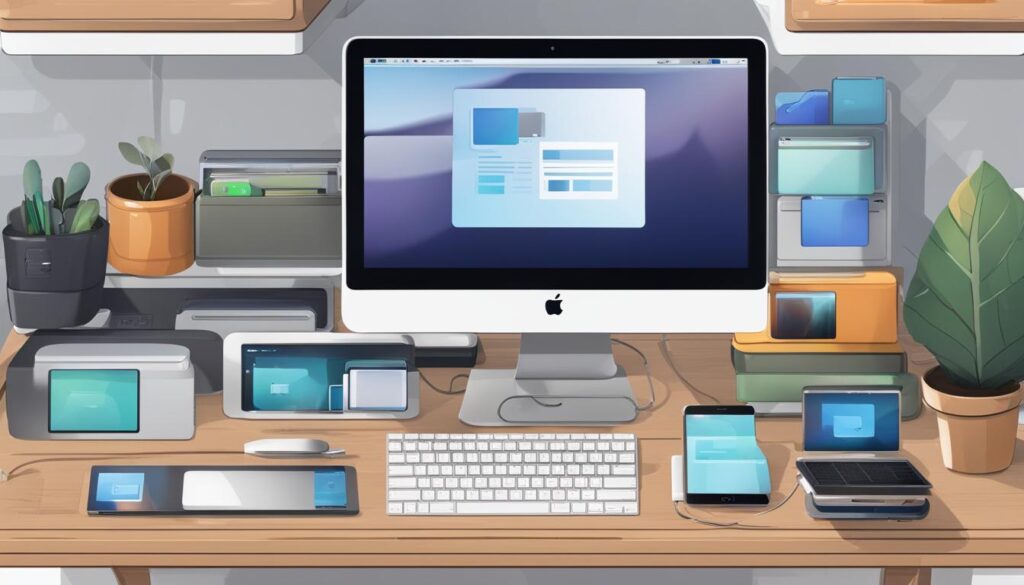
Tip: Consider using a storage management application, such as CleanMyMac or DaisyDisk, to help you identify and remove unnecessary files and applications.
Conclusion
Optimizing your Macbook software is essential for better performance. By applying the tips and techniques discussed in this article, you can improve your Macbook’s speed, efficiency, and reliability. Remember to clean up your software regularly, optimize system resources, update your software, use lightweight applications, manage background processes, and optimize storage usage.
By doing so, you can ensure that your Macbook runs smoothly and performs at its best. These Macbook software tips are easy to implement and can have a significant impact on your Macbook’s performance. So, take the time to optimize your software and enjoy a faster and more efficient Macbook today!




