Why an Old ThinkPad is the Perfect Cheap Laptop for 2024
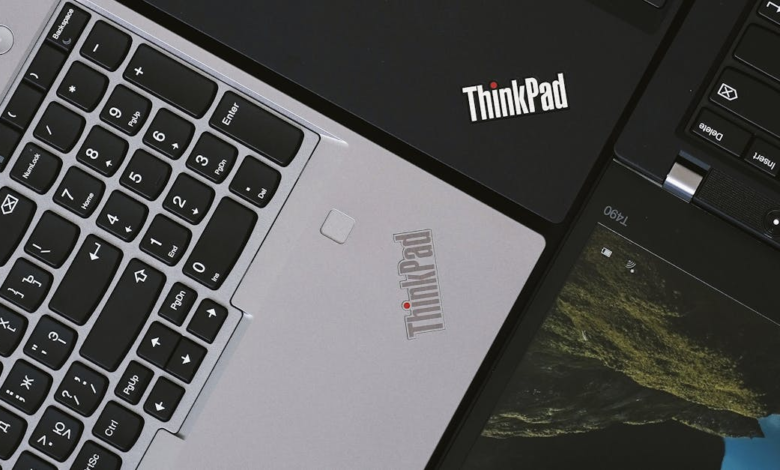
Need a dependable laptop without spending too much? A used ThinkPad could be exactly what you need in 2024.
Most new laptops cost well over $1000, but these time-tested machines deliver amazing value at much lower prices. These legendary ThinkPads have built a loyal fan base because of their rugged construction and upgradeable design. The enterprise-grade components inside them still handle today’s tasks efficiently.
Students, professionals and everyday users will find these machines packed with useful features at a budget-friendly price point. A used ThinkPad might be your smartest computing choice this year.
Why Old ThinkPads Still Dominate the Budget Market
ThinkPads have built their reputation over decades of reliable performance. These machines still dominate the budget laptop market in 2024, and with good reason too.
Legendary Build Quality and Durability
A used ThinkPad stands out as a machine built to military specifications. Lenovo has tested these devices against 12 MIL-STD 810G methods and 20 different procedures since 2007. The rigorous testing covers:
- Mechanical shock resistance with high acceleration testing
- Operation in extreme temperatures (-25°C to 60°C)
- Humidity resistance (91-98% relative humidity)
- Altitude testing up to 15,000 feet
Enterprise-Grade Components
Old ThinkPads offer professional-grade hardware originally designed for business use. These machines come with ThinkShield security solutions that provide hardware-level encryption and biometric protection. The keyboards deserve special mention because they meet military standards and feature water-resistant design.
Massive Aftermarket Support
The best reason to pick an old ThinkPad lies in its exceptional parts availability and upgrade potential. ThinkPad’s popularity has created a reliable aftermarket ecosystem. Replacement batteries, keyboards (usually under €40), and displays are easy to find. This repairability makes the laptop last longer and becomes an environmentally conscious choice.
ThinkPad’s success story speaks volumes – Lenovo celebrated the shipment of 100 million units in 2015. This huge user base has encouraged dedicated communities to share knowledge and resources. You’ll find detailed documentation and worldwide community support to replace components or upgrade your system.
These machines offer amazing value. The total cost of replacement parts and upgrades stays nowhere near the price of a new laptop, yet you get a device built to last. Old ThinkPads become a practical choice for families with multiple children or professionals on a budget, thanks to their durability, upgradeability, and affordability.
Best ThinkPad Models to Buy in 2024
Looking for your perfect ThinkPad in 2024? Each series caters to different needs and budgets. Here’s a look at the best options you can buy today.
T-Series Sweet Spots
The T-Series stands as the gold standard for professional computing. The ThinkPad T14 Gen 3 shines with its Ryzen 7 Pro 6850u processor and 32GB RAM setup. You might want to look at the T14s Gen 4 if you need something more economical. It gives you great build quality and a world-class keyboard. These machines pack enough punch to replace any desktop PC and come with some of the fastest Intel and AMD processors on the market.
X-Series for Portability
The X-Series packs full PC power into an ultraportable package – a great choice if you move around a lot. The ThinkPad X13 weighs under 3 pounds and comes with useful features like a fingerprint sensor and webcam cover. The premium X1 Carbon series starts at $1,391.40 and gives you top-notch build quality in a lightweight design. X-Series laptops can run up to 20 hours on battery, making them ideal for professionals who work away from their desk.
Budget-Friendly Options Under $200
Older ThinkPad models offer great value for money. You can get the ThinkPad T490s with an Intel Core i5, 16GB RAM, and 256GB SSD for just $179.99. The ThinkPad L14 with AMD Ryzen 3 PRO processor costs even less at $110.00.
Here’s a quick comparison of key features across the series:
| Feature | T-Series | X-Series | Budget Models |
|---|---|---|---|
| Best For | Professional Use | Portability | Value |
| Weight | 3-4 lbs | Under 3 lbs | 3-4 lbs |
| Price Range | $400-1000 | $500-2000 | Under $200 |
| Key Benefit | Performance | Battery Life | Cost-Effectiveness |
Pick the series that matches your needs:
- T-Series if you need desktop-level performance
- X-Series if portability matters most
- Budget models if you want the best value
Note that every ThinkPad comes with the same legendary keyboard quality and durability standards, so you can’t go wrong with any series you choose.
Essential Upgrades for Modern Computing
Your old ThinkPad can become a modern powerhouse without costing too much. A few smart upgrades will breathe new life into your machine.
SSD Installation Guide
Switching to an SSD stands out as your best upgrade option. Modern SSDs deliver read speeds up to 7,100MB/s and write speeds up to 6,000MB/s. The installation process is simple. Just power down your system, take out the bottom cover screws, and find the drive bay. You’ll only need to remove one screw to secure the new drive. PCIe Gen4 NVMe options work great with most ThinkPad models and optimize performance.
RAM Upgrades for 2024 Requirements
RAM upgrades will boost your ThinkPad’s multitasking abilities substantially. Most models can handle either 8GB or 16GB of removable RAM. Your RAM choice should come with thorough testing and compatibility guarantees. Professional users find 16GB hits the sweet spot for computing needs in 2024.
Screen Replacement Options
A better screen can revolutionize your work experience. Modern panels come with:
- Brightness levels between 350-500 nits
- Color accuracy approaching 100% AdobeRGB/DCI-P3
- Matte overlay options to cut down glare
The screen upgrade needs precise measurements of your original panel to ensure a perfect fit. This upgrade takes more technical skill than others, but the visual results are worth it.
Here’s a quick comparison of upgrades:
| Upgrade Type | Difficulty | Cost Range | Performance Impact |
|---|---|---|---|
| SSD | Easy | $50-200 | Significant |
| RAM | Moderate | $40-120 | Notable |
| Screen | Advanced | $100-300 | Visual Only |
Pro Tip: Always unplug the battery before starting any internal upgrades. This simple step keeps your motherboard safe during modifications.
These improvements can turn your old ThinkPad into a machine that matches newer laptops at a fraction of the cost. Good installation and compatible parts will speed up boot times, enhance application performance, and make your overall experience better right away.
Real-World Performance Analysis
Real-life performance metrics will help you set realistic expectations for your old ThinkPad. Let’s take a closer look at what these machines can handle in 2024.
Daily Computing Tasks
Your old ThinkPad handles everyday computing tasks with surprising efficiency. These machines breeze through office work, web browsing, and light programming. The right upgrades can give you 5-6 hours of battery life under heavy loads. You won’t face common problems like chassis flex or screen wobble thanks to the strong build quality.
Professional Software Compatibility
Your ThinkPad’s performance with professional applications depends on its configuration. Here’s what you can expect:
| Task Type | Performance Level | Requirements |
|---|---|---|
| Office Suite | Excellent | 8GB RAM |
| Web Development | Good | SSD + 8GB RAM |
| Photo Editing | Moderate | 16GB RAM |
| Video Editing | Limited | Dedicated GPU |
The best part? You can upgrade components as needed. Many users run modern professional software smoothly after strategic upgrades.
Gaming Capabilities and Limitations
Gaming might not be a ThinkPad’s strong suit, but these machines can surprise you. Here’s what you can achieve:
- 2D Games: Run smoothly on integrated graphics
- 3D Games: Require dedicated graphics for smooth performance
- Modern Titles: Some models can run games like:
- GTA V at high settings (45-60 FPS)
- Valorant at high settings (60 FPS)
- Rocket League at highest settings (60+ FPS)
Most ThinkPads come with integrated graphics, making them better suited for casual gaming rather than intense gaming sessions. The T series stands out by handling 5-6 hours of heavy workloads, which makes it perfect for productivity-focused users who game occasionally.
These machines work best when their capabilities match your needs. They might not compete with dedicated gaming laptops, but their reliability and upgradeability make them excellent daily drivers for most computing tasks. You can keep improving performance as your needs grow by swapping parts and adding modern components.
Pro Tip: Want more gaming power? Look for models that support eGPU solutions through ExpressCard or Thunderbolt ports. This lets you add dedicated graphics whenever needed.
Software Optimization Guide
You can get the most out of your ThinkPad with the right software setup. Here’s how to optimize your system’s performance in 2024.
Windows 11 Compatibility
Your ThinkPad needs proper setup to run Windows 11. Many T520 models won’t support Windows 11, but newer ThinkPads handle Microsoft’s latest operating system well. Lenovo’s official disk images work best with Windows and show better battery life than generic Windows installations.
Linux Distribution Recommendations
ThinkPads work great with Linux, though you’ll need some setup first. Here are the best options:
| Distribution | Best For | Notable Features |
|---|---|---|
| Linux Mint | Beginners | Windows-like interface |
| Ubuntu LTS | Long-term Support | Updates until 2023 |
| Fedora | Modern Interface | GNOME Desktop |
MATE or Cinnamon desktop environments give you a familiar Windows-like interface. Most new distributions work smoothly with ThinkPad’s UEFI settings and Secure Boot enabled.
Essential Software Tools
Good system maintenance determines your ThinkPad’s performance. Device Manager plays a vital role in managing and updating drivers, especially for graphics and network components. Here’s what you need:
- Driver Management Tools
- Turn on automatic driver updates for steady performance
- Keep graphics and network drivers updated to avoid crashes
- Make use of Lenovo’s built-in optimization tools
Power Management: Adjust your power settings to find the sweet spot between performance and battery life. Lenovo’s built-in tools help spot unnecessary apps that slow down your system.
Built-in Windows tools and Lenovo’s official utilities work better than outdated tools like CCleaner for system maintenance. These native options match your ThinkPad’s hardware better and give more reliable results.
Regular driver updates keep your system running efficiently. ThinkPad’s business-class design works best with professional-grade optimization tools rather than basic system cleaners.
Common Issues and Solutions
Your old ThinkPad needs smooth operation that comes from understanding common problems and their fixes. Let’s look at the most frequent issues you might face with these reliable machines.
Battery Life Management
Your ThinkPad’s battery life substantially depends on proper maintenance and calibration. The battery performs at its best when you:
- Charge it fully, then let it drain completely
- Allow up to 12 hours of continuous charging to revive depleted batteries
- Keep your laptop connected to power to save battery cycles
- Lower LCD brightness because the display uses substantial power
Pro Tip: Your ThinkPad’s battery has a microprocessor that controls usage and sends status updates to your computer. You can track this through Lenovo’s built-in battery management tools.
Power Adapter Considerations
Power adapter compatibility is a vital part of optimal charging performance. Here’s what you should know about ThinkPad power adapters:
| Adapter Type | Charging Speed | Compatibility |
|---|---|---|
| 72W (4.5A/16V) | Fast | All round plug models |
| 56W (3.5A/16V) | Standard | Cross-compatible |
Lower amperage chargers work but charge more slowly. To cite an instance, see how a 3.xA charger provides minimal battery charging while running on AC power.
Hardware Troubleshooting
Hardware issues can be solved with these proven methods:
For Power Issues:
- Inspect AC adapter connections at both ends
- Take out and reinsert the battery
- Press and hold the power button for 10-15 seconds to reset
For Battery Problems:
- Get the latest power management drivers for optimal charging
- Employ only Lenovo-approved chargers to avoid damage
- Check battery wear through Lenovo Vantage software
A non-charging battery needs power adapter verification first, followed by trying a different outlet. Battery calibration often fixes charging problems that persist. Note that batteries wear out naturally, so you might need replacement periodically to maintain peak performance.
Important Note: Hardware and software factors need checking when power issues occur. What looks like a battery problem might be fixed through driver updates or power setting adjustments.
Smart Buying Strategy
Smart buyers need strategy and know-how to find great deals in the used ThinkPad market. This detailed guide will help you make a smart purchase.
Where to Find Deals
You can find the best deals on used ThinkPads from several sources. Electronic recyclers and surplus vendors usually have the lowest prices. Here are some trusted marketplaces to think about:
| Platform | Advantages | Best For |
|---|---|---|
| eBay | Wide selection | Comparison shopping |
| Offer Up | Local deals | In-person inspection |
| Certified Refurbishers | 1-year warranty | Peace of mind |
Pro Tip: Professional certification and a 30-day money-back guarantee come with most refurbished ThinkPads.
What to Check Before Buying
You need to do these important checks before making your purchase to get a reliable machine:
- Make sure the BIOS isn’t password-protected
- Use Lenovo Vantage hardware scan to check component authenticity
- Look at battery health status right after receiving
- Run a full virus scan with trusted software
Critical Warning: Stay away from ThinkPads that have a supervisor password set in the BIOS. This can stop you from installing an OS and using basic functions.
Price Negotiation Tips
The key to smart negotiation is knowing market values. Here’s how to deal with sellers:
- Search for units from refurbishers without HDD/SSD/OS to save money
- Use eBay’s sorting options to check prices quickly
- Pick sellers who have high ratings and lots of sales
- Read item descriptions carefully – do it twice if needed
Your best bet is to buy a “used” model instead of a “refurbished” one. Refurbished units often include simple upgrades at higher prices. You’ll get more value by buying used and doing upgrades yourself.
Important: Use a credit card to pay. It gives you extra protection beyond what platforms offer. Ask for a return or replacement right away if something’s wrong within the guarantee period.
Pre-owned ThinkPads are great value and help the environment by extending product life and cutting e-waste. These guidelines will help you find a reliable machine that fits your needs and budget.
Future-Proofing Your Purchase
Your ThinkPad can serve you well for many years with the right planning and knowledge about future upgrades. Let’s look at ways to keep your device running smoothly for years.
Upgrade Paths
The lifespan of your ThinkPad largely depends on what you can upgrade. The T440p stands out as one of the most flexible models. You can upgrade almost every part except the GPU, which stays attached to the motherboard. This makes it a great long-term investment.
Your upgrade options include:
- Extra storage through multiple drive bays
- RAM upgrades up to 16GB DDR3L with 2133MHz speed
- Better screen resolution options
- Enhanced battery capacity
Parts Availability Forecast
ThinkPad parts have changed over the last several years. Parts are still available to more people, but prices have gone up substantially. The price of CPU upgrades like the 4700MQ has jumped from $50 to about $100. Before you buy, think about:
| Component Type | Current Availability | Price Trend |
|---|---|---|
| Batteries | Readily Available | €40-80 |
| SSDs | Multiple Options | €60-100 |
| Displays | Limited Selection | €60 |
Models with easy-to-find replacement parts work best for the long run. To name just one example, the T450s offers great battery options with both internal and external batteries still easy to find.
Long-term Value Assessment
ThinkPads hold their value better than regular consumer laptops. Quality upgrades including new batteries, keyboards, and displays usually cost less than €180 total. This makes them perfect for:
- Families who need reliable computers for multiple kids
- Students who want tough, upgradeable laptops
- Professionals looking for affordable work machines
Modern laptops often come with parts permanently attached to the motherboard. A ThinkPad that you can upgrade gives you more flexibility as your needs change. Starting with basic specs and upgrading later often costs less than buying an expensive laptop upfront.
Important Consideration: Check iFixit’s repairability scores before choosing your ThinkPad. Business models usually offer better upgrade options than consumer versions. Your battery will need replacement eventually since original batteries keep only about 80% of their capacity.
The best future-proof models should have:
- Multiple RAM slots for memory expansion
- Available M.2 slots for storage upgrades
- Replaceable batteries
- Standard display connectors
This strategy will keep your ThinkPad running strong for 5-7 years or longer with good care and smart upgrades.
Best Deals for Thinkpad
Finding the perfect ThinkPad deal means knowing current market prices and what’s available. Let’s look at the best offers you can get right now.
The ThinkPad X1 Carbon Gen 11 gives you great value with prices reduced by 53% from USD 3,559.00 to USD 1,673.00. Budget buyers will like the ThinkPad E14 Gen 6 that comes with solid specs at USD 789.99.
Here’s a complete overview of current ThinkPad deals:
| Model | Price | Key Features |
|---|---|---|
| ThinkPad E14 Gen 5 | USD 1,014.99 | Touch-Screen, 16GB RAM |
| ThinkPad T14 Gen 5 | USD 1,379.99 | AMD Ryzen 7 PRO, 32GB RAM |
| ThinkPad X1 Carbon Gen 11 | USD 2,499.99 | 32GB RAM, 1TB SSD |
You can stretch your budget further through special programs:
- Educational institution discounts with volume pricing
- Business fleet programs with dedicated support
- Seasonal sales events that bring extra savings
- Extended warranty options that protect your investment
The ThinkPad E-series stands out if you want value. These laptops pack solid productivity features and long battery life. The E14 Gen 5 gives you the gold standard ThinkPad keyboard and uninterrupted Thunderbolt 4 connectivity at a good price.
Professional users will appreciate the ThinkPad T14s Gen 4’s build quality and world-class keyboard. The X1 Carbon Gen 12 costs more but makes up for it with elegant design and vivid OLED screens.
Major sales events give you the best deals:
- Back to school promotions
- Black Friday deals
- Cyber Monday specials
- Seasonal clearance events
Most ThinkPads come with international warranty options, though coverage varies by model and region. Lenovo’s financing options and extended warranties can give you extra protection as part of their deals.
Direct purchases from Lenovo let you customize your laptop. You can pick different configurations for processor, RAM, storage, and display based on what you need. Keep in mind that customization might affect the final price and may not be available for all deals.
The ThinkPad T-series makes sense for professional settings with prices from USD 400-1,000. The X-series costs more at USD 500-2,000 but gives you amazing battery life and solid build quality.
Pro Tip: Get Lenovo’s email alerts to know about flash sales and exclusive deals. These time-limited offers often save you more money on already discounted models.
Maximize ThinkPad performance with these Upgrading
You can revolutionize your old ThinkPad by adding the right hardware upgrades and accessories. The right components will boost performance by a lot without compromising the reliability these machines are famous for.
RAM Upgrade
Most ThinkPad models follow similar steps for memory upgrades, though specifics vary. The T430, as an example, supports up to 16GB of RAM through two 1600 MHz PC3-12800 SO-DIMM slots. Here’s what you should know about RAM:
| RAM Configuration | Performance Impact | Typical Use Case |
|---|---|---|
| 8GB Single Channel | Good | Simple Computing |
| 16GB Dual Channel | Excellent | Professional Work |
| 32GB (Select Models) | Premium | Virtual Machines |
RAM installation needs precise handling. You’ll find one slot easily on the underside, but the second slot hides under the keyboard – both are needed for dual-channel performance.
SSD Upgrading
Adding a Solid State Drive is the most effective upgrade for your old ThinkPad. Modern SSDs deliver exceptional speed improvements and use less power. Here’s what you need before starting:
- Choose between M.2 or SATA SSD options based on your model
- Back up your existing data
- Prepare proper tools including:
- Screwdriver set
- Antistatic wrist strap
- SATA cable (if needed)
- Disk cloning software
EaseUS Partition Master works great for data transfer since it moves your OS without losing any data.
Accessories Addons
The right accessories can improve your ThinkPad’s capabilities. These add-ons are a great way to get more from your device:
Docking Solutions:
- ThinkPad Universal Thunderbolt 4 Dock for versatile connectivity
- USB-C 7-in-1 Hub for expanded port options
- ThinkPad Ultra Docking Station for desktop replacement setups
Professional Peripherals: Das Keyboard 4 Professional delivers excellent typing feel during long work sessions. The Logitech MX Master 3S mouse gives you precise control with great ergonomics.
Display Options: The ASUS ProArt PA278CV 27-inch WQHD Monitor works well for color-accurate work. ThinkVision M14 makes an excellent portable second screen.
Protection and Mobility: Lenovo Urban sleeve protects your device while looking professional. SanDisk Professional PRO-G40 gives you fast portable storage options.
Your ThinkPad can do more than just simple upgrades. Bluetooth 5.3 connectivity in newer models lets you connect multiple devices at once. You’ll find plenty of ports to support everything from professional displays to high-speed storage.
Pick accessories that match how you work. A good dock can connect all your peripherals and keep your desk tidy. The Lenovo Go 20,000mAh power bank helps mobile professionals stay productive anywhere.
Note that each ThinkPad model supports different upgrade options. Check your model’s specs before buying any parts. While RAM and storage upgrades work on most ThinkPads, newer models might have fixed RAM or other limitations.
Conclusion
Old ThinkPads remain excellent choices for budget-conscious users who need reliable computers. These machines offer great value through their military-grade construction, upgrade options, and strong aftermarket support. A used ThinkPad brings professional features at a fraction of new laptop prices, and knowing how to upgrade components will give you years of productive use.
Smart buyers love these machines because they stay functional with strategic upgrades and proper care. The mix of durability, repairability, and performance makes old ThinkPads perfect especially when you have students, professionals, or families who need dependable computers without spending too much.
These computers’ strong build quality, upgrade paths, and dedicated community support make your ThinkPad purchase both practical and smart for the long term. These legendary machines prove their worth every day, making them an excellent choice for anyone who needs budget-friendly computing that lasts.
Checkout: Mac Mini M4: Is This the Best Deal for Creators?
FAQs
What is the top ThinkPad model to consider purchasing in 2024?
The Lenovo ThinkPad X1 Carbon Gen 12 is highly recommended, featuring a 14-inch display, 32 GB of RAM, up to 12 hours of battery life, and a light build weighing just 2.47 pounds.
Why should I choose a ThinkPad over other laptop brands?
ThinkPads are renowned for their superior build quality, especially in the business laptop market. They offer extended battery life, PrivacyGuide screen protectors, TrackPoint support, and multiple connectivity ports, providing excellent value for those who need a reliable work laptop.
What makes ThinkPad laptops unique?
ThinkPads are known for their signature black, boxy design which began in 1990 and is still featured in some models today. They are also recognized for the distinctive red TrackPoint on their keyboards, a hallmark of the ThinkPad brand.
Which ThinkPad model is recommended on Reddit for 2024?
A good choice would be a secondhand ThinkPad with at least a quad-core processor. The ThinkPad T480 with an i5 8th generation processor or better is recommended for handling typical school-related tasks efficiently for years.
I’m considering two used ThinkPad models for university; which one should I choose?
Between the Lenovo ThinkPad T14S Gen 1 and the Lenovo ThinkPad X1 Carbon Gen 6, the X1 Carbon Gen 6 might be the better option. It offers a quieter operation, compatibility with Windows 11, and a touch screen feature, making it suitable for basic college work, browsing, video watching, and some programming. However, if overheating and noise are major concerns, further investigation into user experiences with the AMD T14S Gen1 might be necessary before making a decision.




